To get to the maintenance page, click this button (upper right part of the user-interface):
![]()
On the maintenance page, logs and error logs can be reviewed and cleared. (Clearing the log only in the user-interface, log files on disk remain unchanged). These other options are available in the menu:
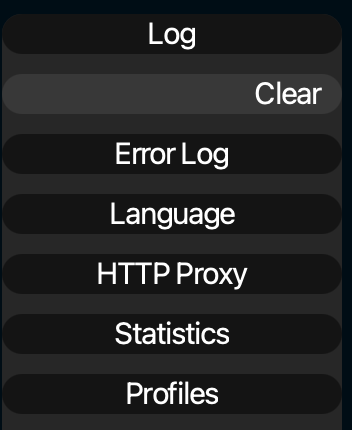
Language: Change the language of the user-interface
HTTP Proxy: If an HTTP proxy server is used in your network, you can fill it in here to enable connection to the cloud environment
Statistics: Here you can export and reset statistics about your cloud usage.
Profiles: Here you can upload ICC profiles to your cloud environment so that you can use them in the channels.