Color conversion from source color space to an RGB space in which the processing will take place. (working-colorspace). Optionally, RGB images can be processed in their original color space. CMYK images will have to be converted to the working RGB colorspace (unless you want to skip them). These color settings are similar to your Photoshop color settings.
ICC profiles can be selected from drop-down menus. You can upload your own ICC profiles by clicking on the icon next to the drop-down menu.
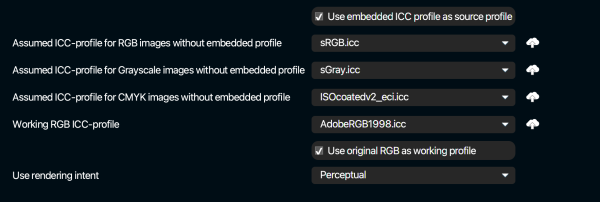
Use Embedded ICC profile as source profile
Embedded profiles are there to tell applications in which colorspace the image is. It is typically safe to assume that this profile is indeed correct and can be used as source profile.
Assumed ICC profile for RGB images without embedded profile
Choose the assumed colorspace for images without embedded profile. Since Pixometry also checks exif (camera) information for information about colorspace, it typically only happens for scanned images that Pixometry is unable to identify a colorspace. The assumed colorspace is also used if the option “Use embedded ICC profile as source profile” is unchecked.
Assumed ICC profile for grayscale images without embedded profile
Choose the assumed ICC profile for grayscale images without embedded profile. Grayscale images will NOT be converted to the working RGB colorspace. They will be processed as grayscale. The assumed profile is used as source profile if in OUTPUT CONVERSION settings a profile for Grayscale images is selected.
Assumed ICC profile for CMYK images without embedded profile
Choose the assumed color space for CMYK images without embedded profile. The ICC profile will be used to convert the image to the working RGB colorspace. We suggest to process CMYK images without embedded profile only if you are sure about what the actual color space is. CMYK images without embedded profile and unknown color space should be skipped. This can be done with the option “Copy CMYK images without ICC profile (and no Assumed) to folder” (see below). If you really need to process these images, then choose identical profiles for this option and the option “Output ICC profile for color images” in OUTPUT CONVERSION settings.
Working RGB ICC-profile
Images will be converted to this colorspace and processed in this colorspace, unless the original image is RGB and the option “use original RGB as working profile” is checked.
Use rendering intent
Choose the rendering intent for the conversion to the working profile. By default this is Perceptual.
Multi-layer options:
Below the drop-down menu that allows you to choose the layer that Pixometry will process. By default that is the compatibility layer. For more info on the compatibility layer and how Pixometry deals with multi-layer images, read PSD Support.
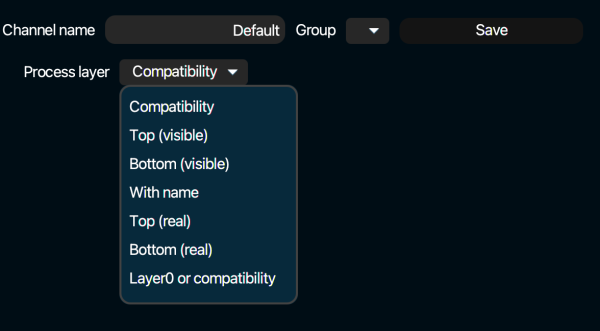
By default, it is the compatibility layer that is the original image for Pixometry.
Top (visible): the top layer that is enabled (visible)
Bottom (visible): The lowest (visible) layer
With name: Process the layer with the specified name
Top (real): Top layer (enabled or not)
Bottom (real): bottom layer, enabled or not
Layer0 or compatibility: Compatibility layer if there is one, otherwise Layer0.