
Scan only job files
Pixometry can work with XML job tickets. If this option is enabled, the channel will only process job tickets and ignore other file types. For more on job tickets, look at “Integration options“.
Channel priority
Images in a channel with a higher priority level will be processed first. Priority level from 0-100. The higher the value, the higher the priority.
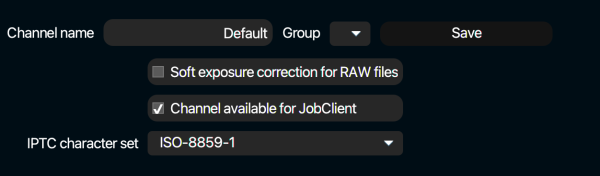
Soft exposure correction for RAW files
If unchecked: (default): emulates the linear response of the digital sensor. This is mathematically correct, but can result in harsh cutoffs.
if checked: adds a “shoulder” to the response curve, emulating the soft behavior of film.
Note: Applies only with UFRAW conversions. UFRAW is used for all supported camera types except Nikon and Canon. For Nikon and Canon camera’s we use Nikon and Canon SDK’s. If Pixometry runs on Linux, UFRAW is used for all RAW conversions, since the Nikon and Canon SDK’s are not available for the Linux platform.
Channel available for JobClient
JobClient is a Wndows-only client application in the form of an Indesign plugin. In the plugin you can choose which channel to use for processing images in your Indesign document. If this option is checked, the channel is available in JobClient.
ITPC character set
Character set that is used to decode metadata in the image.
Google Vision
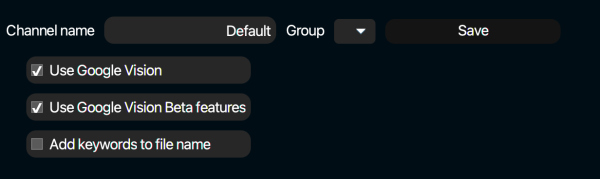
For more information on Google Vision AI engine, read this.