Conversion to the final output colorspace. If no output profiles are specified here the image will be converted back into / remain in their original colorspace.
ICC profiles can be selected from drop-down menus. You can upload your own ICC profiles by clicking on the icon next to the drop-down menu.
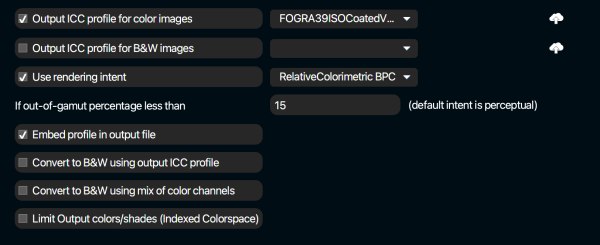
Output ICC profile for color images
Specify a path to a color (RGB or CMYK) ICC profile. The profile may reside anywhere on the system and you can use the folder icon next to the field to browse the file system and select a profile.
Output ICC profile for B&W images
Specify a path to a B&W ICC profile. The profile may reside anywhere on the system and you can use the folder icon next to the field to browse the file system and select a profile.
Use rendering intent … if out of gamut percentage less than … (default intent is perceptual)
The default rendering intent is perceptual. However it is possible to select another intent from the drop-down menu. The alternative rendering intent will be used if the out-of- gamut percentage is less than the specified percentage. The out-of-gamut percentage is checked against the output ICC profile. If you want to always use the alternative rendering intent, set the percentage to 100%.
Embed profile in output file
Check this option to get the output profile embedded in the output file.
Convert to B&W using output ICC profile
Check this option to convert images to B&W using the ICC profile specified in “Output ICC profile for B&W images”.
Convert to B&W using a mix of color channels
Check this option to convert images to B&W using a mix of the different color channels.
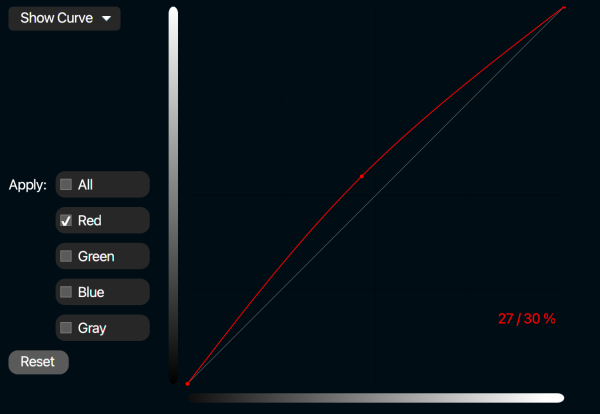
Compensation curves
Compensation curves allow you to make correction to brightness and color. Note that these curves are applied as they are on all images that go through the channel. These curves are not dynamic nor based on image analysis. It is an output conversion setting, meant to adjust for specific output needs. They are not an image enhancement function. The “All” curve is a brightness curve that applies to all images. The “Gray curve” is also a brightness curve but applies to grayscale images only. The red, green and blue curves allow you to adjust color. Use the drop-down menu on the top left to choose which curve will be displayed. Check the appropriate checkboxes to enable the curves, such that they are applied.