Pixometry is able to enhance images that are inside PDF files. Only unflattened PDF files are supported. Pixometry extracts the images out of the PDF and processes them individually. Vector elements in the PDF are not touched by Pixometry. Please read this very important information regarding PDF processing in Pixometry: Processing PDF files.
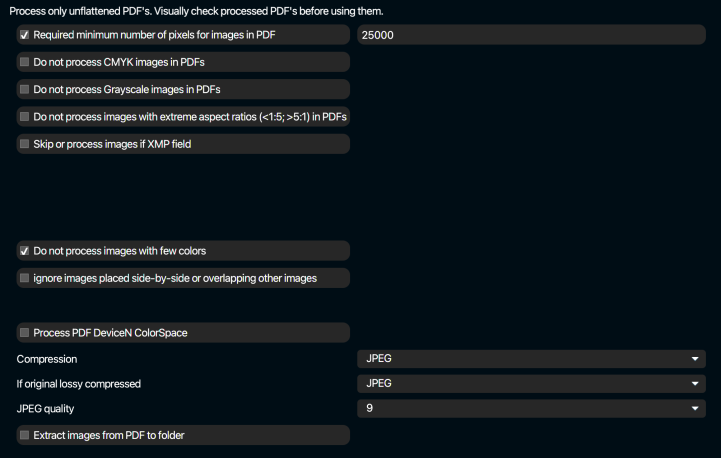
Required minimum number of pixels for images in PDF
A PDF may contain small items like logo’s or banners that are bitmap (made out of pixels) but not really images. By using this feature you may skip images that have less pixels than the value you can specify. Only enhancement is skipped, color conversions will be applied.
Do not process CMYK images in PDF documents
Skip CMYK images. If you are in an editorial environment and you have an RGB workflow for images but the page may also contain ads that are received as CMYK, those images may be skipped.
Do not process grayscale images in PDF documents
Skip grayscale images.
Skip PDF images if XMP field … contains …
This function allows to skip images inside the PDF based in XMP content. For example in Photobook applications: skip the full-page backgrounds and just process the customer images. Read also XMP routing to find out how to use the XMP fields.
Do not process images with few colors
Images in PDF may be logo’s or similar types of images. To avoid processing logo’s you can skip images that contain very few colors.
Ignore images placed side-by-side or overlapping other images
Read also Processing PDF files. Flattened PDF files are not supported but cannot be automatically be identified as such. There may also be images constructed out of multiple parts, for example if part of an image (i.e. a person) needs to be over the title and the rest underneath the title. Processing PDF’s with these characteristics can produce unwanted results because Pixometry will treat each image tile as a separate image and this will lead to visible edges between the tiles. Best practice is to not process these kinds of PDF’s, alternatively you may use this option to avoid processing tiled images.
Process PDF DeviceN colorspace
Check this option to include images in DeviceN colorspace in Pixometry processing. DeviceN images may contain spot colors and a variety of other special things, so this feature needs to be carefully considered. Read this excellent article from our friends at Helios about deviceN here.
Compression
Images can be placed inside the PDF with zip or with jpg compression. Jpg compression leads to smaller file sizes but is a “lossy” compression method. Information gets lost in the compression cycle. Zip leads to larger file sizes compared to jpg compression but is lossless.
If original lossy compressed
With this feature it is possible to choose a different compression method for images that were jpg encoded in the original PDF.
JPEG quality
Choose the jpg quality/compression level. 10 represents the least compression and maximum quality, 1 represents the maximum compression at the cost of a lower quality.
Extract images from PDF to folder
This option allows you to save the images inside a PDF to a folder. If you check this option two further options become available. One field with folder icon to allow you to browse the server file system and select a folder. And secondly:
Extract without PDF processing
Extract the images to the selected folder without processing the PDF. The original PDF will be written to the output folder unchanged.