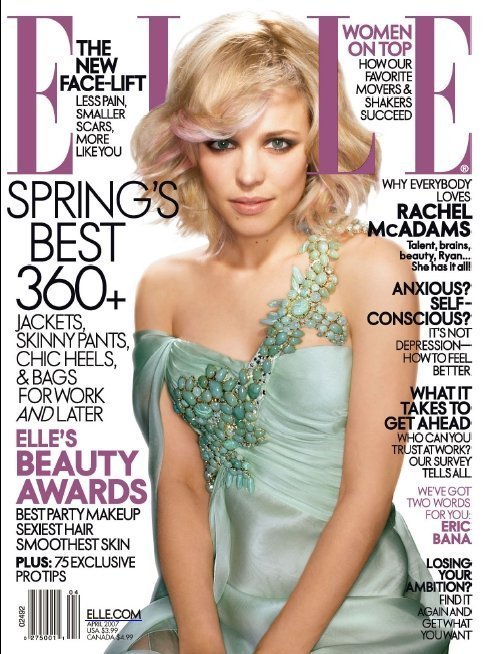COURSE NAVIGATION
- ▶ Pixometry
- ▶ What is Pixometry?
- System requirements
- Access to network folders
- Installation
- ▶ General user-interface navigation
- ▶ Channel types
- ▶ Settings image processing channel
- ▶ Settings of a cropping channel
- ▶ Settings of a routing channel
- ▶ Settings of a Device Link channel
- Workflows
- ▶ Photoshop Inspector
- ▶ Indesign JobClient (Plugin)
- ▶ Support
- ▶ Tips & Tricks
- How to upgrade from previous versions
- Google Vision API configuration and use-cases
- Cropping Channels
- Best practices to tune enhancement settings
- Processing CMYK images
- Camera RAW file support
- Processing PDF files
- Check if images are already processed
- XMP routing
- To resample or not to resample
- File sizes
- PSD Support
- Understanding File Ready Delay and Its Impact on Processing Time
- ▶ Pixometry Integration options
- XML Jobtickets
- Image node tag definitions (the only mandatory node!!)
- Input node tag definitions
- Size node tag definitions
- QualityCheck node tag definitions
- Workflow node tag definitions
- PDF node tag definitions
- GrayscaleConversion node tag definitions
- ImageEnhancement node tag definitions
- IPTC node tag definitions
- JobControl node tag definitions
- Output node tag definitions
- ▶ Pixometry Imagin
- ▶ Pixometry (on prem edition)
- ▶ What is Pixometry?
- ▶ System Requirements
- ▶ Installation and registration
- Start the user-interface
- ▶ General user-interface navigation
- ▶ Channel types
- ▶ Settings image processing channel
- ▶ Settings of a cropping channel
- ▶ Settings of a routing channel
- ▶ Settings of a Device Link channel
- ▶ Settings of a Purging channel
- ▶ Multi-server setup (cluster)
- ▶ Photoshop Inspector
- ▶ Indesign JobClient (Plugin)
- ▶ Working with licenses
- ▶ Support
- ▶ Tips & Tricks
- How to upgrade from previous versions
- Google Vision API configuration and use-cases
- Cropping Channels
- Best practices to tune enhancement settings
- Processing CMYK images
- Camera RAW file support
- Processing PDF files
- Tuning performance and memory settings
- Setting up a one2many workflow
- Check if images are already processed
- XMP routing
- To resample or not to resample
- File sizes
- PSD Support
- Restore backup database
- Firewall settings for Pixometry cluster
- ▶ Pixometry Integration options
- XML Jobtickets
- Image node tag definitions (the only mandatory node!!)
- Input node tag definitions
- Size node tag definitions
- QualityCheck node tag definitions
- Workflow node tag definitions
- PDF node tag definitions
- GrayscaleConversion node tag definitions
- ImageEnhancement node tag definitions
- IPTC node tag definitions
- JobControl node tag definitions
- Output node tag definitions
Processing PDF files
Pixometry supports processing of images inside PDF files
Pixometry extracts the individual images out of the PDF and processes them individually. After processing of all individual images is completed (they might even go through Inspector approval) the PDF gets updated with the new images and end up in the output folder of the flow.
There are a few very important points to make about PDF processing in Pixometry:
-
Pixometry supports only unflattened PDF‘s!! In other words, with the transparencies intact. For example, PDF/x-4 (Ghent workgroup specification) usually keeps the transparencies intact. Pixometry must be able to extract complete images, it cannot handle tiled images! If you get PDF files from customers and you do not know whether they are flattened or not, do not process them through Pixometry or carefully check the result before using the processed PDF. Unfortunately it is not possible to recognise these PDF‘s, so they will be processed, but with potentially bad results, such as seeing edges between the tiles of an image.
-
There may also be images constructed out of multiple parts, for example if part of an image (i.e. a person) needs to be over a title and the rest underneath the title. See image below.
-
Pixometry processes only the images inside the PDF. Pixometry does nothing with the vector elements. Therefore it cannot be used to color-convert and re-purpose the PDF in its entirety. It can be used to color-convert and resample the images inside the PDF.
-
There are a number of settings for processing PDF files. Please read the PDF settings.
-
Even if the PDF is not flattened, it is still a good idea to check the end-result before use.