To get to the maintenance page, click this button (upper right part of the user-interface):
![]()
On the maintenance page, logs and error logs can be reviewed and cleared. (Clearing the log only in the user-interface, log files on disk remain unchanged). These other options are available in the menu:
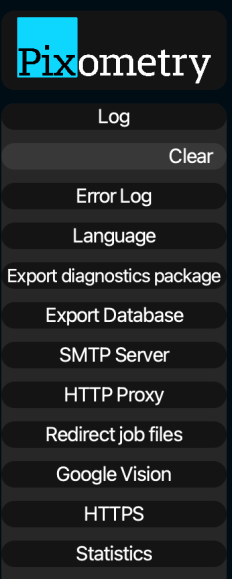
Language: Change the language of the user-interface
Export Diagnostics Package: This exports a zip file containing logs, channel settings, system settings etc. Pixometry support may request this zip file if you report problems.
Export Database: Export your current database with all settings. Read more on backing up and restoring your database here.
SMTP Server: SMTP server that Pixometry can use to send emails. Pixometry can send emails if errors occur during processing (see: Workflow), or to reset a users password (see: User Management).
HTTP Proxy: If an HTTP proxy server is used in your network, you need to fill it in here if you need to connect to our license server to update your account or activate/de-activate licenses.
Redirect job files: Select a generic job ticket input folder
Google Vision AI: Specify your Google Vision AI account’s API key so you can use the Google Vision AI engine. Read more here.
RemoveBG: Specify your Remove.bg account’s API key so you can use the automated clipping channels. Read more here.
HTTPS: Pixometry uses HTTPS for client server communications. The clients connect to the Pixometry service through a SOAP WebService. By default, on installation, Pixometry uses a self-signed certificate. You can replace this with your organisation’s valid official certificate for additional security. You can specify keystore name, path and certificate alias. A restart of the Pixometry service is required.
Statistics: Here you can export statistics with number of images processed per channel, images sent to Inspector and more. By default, there is a task in the Scheduler that exports and then resets the statistics once a month.