Working with channels (hot-folder based workflows)
The user-interface offers two views: a channel-view that lists all channels and a group-view that shows groups of channels, that can be expanded to show all the channels inside a group or collapsed such that only the group-name is visible. Channel groups are used to organise channels to make it easier to locate specific channels.
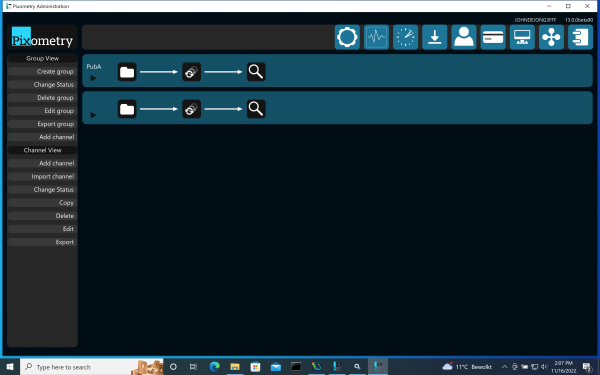
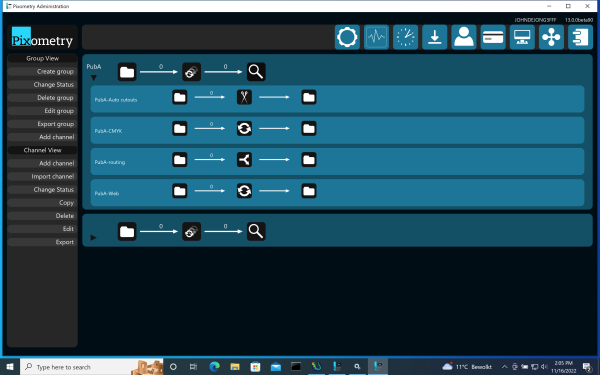
Note: If channels exist that are not part of a group: in the group view, they will be grouped together in a group without name.
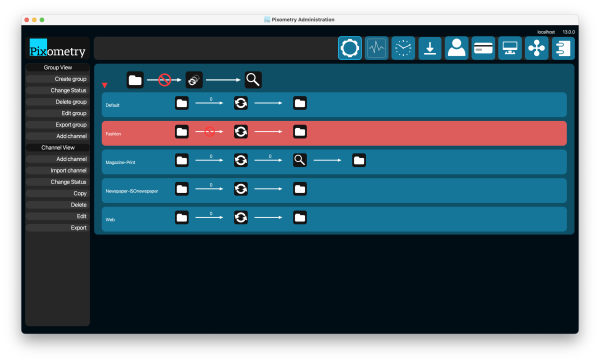
The channel that shows in red, with a stop-sign on it, is in standby status and will not process any files that are in the input folder. The status can be set manually by selecting one or more channels and click "change status" in the menu on the left, or it can be set by Pixometry when there is a problem with the channel.
The magnifying glass icon means that the workflow of the “Magazine-Print” channel is using Inspector, either for all images or only for rejected (problem) images.
Note: The numbers that are visible shows the number of files in input folders, and the number of files in the Inspector queue. In group view, these are the totals for all channels in the group.
Note: Both in the channel-view as well as in the group-view, double clicking a channel brings you to the channel-edit pages, to edit the settings.
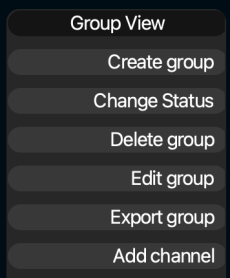
Create Group: Create a new channel-group
Change status: Select one or more groups and use this button to change the status from Active to Standby or vice versa. The status then applies to all channels in the group.
Delete group: select one or more groups and delete them. Only the group will be deleted, the channels in the group will not be deleted. To delete inpidual channels, switch to the channel view.
Edit group: Change the name of a group
Export group: Select a group and export all of the group channels and settings. Can be used for backup or importing them into another Pixometry instance.
Add channel: Add a channel to the selected group. Will bring up an error if no group is selected.
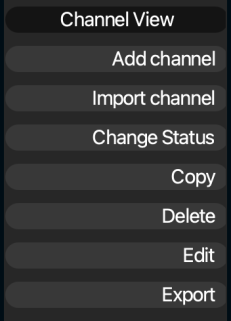
Add channel: create a new channel
Import channel: Import a channel or group of channels.
Change status: Select one or more channels and change the status from Active to Standby or vice versa.
Copy: Copy a channel. The name will be changed to “<channel-name>_1” and the new channel will be on Standby. Make the changes in the settings that you require (change at least the input folder!!) and put it to standby when ready.
Delete: Select on or more channels and delete them.
Edit: Edit settings of a channel.
Export: Export a channel or group of channels. That gives you the channel settings in XML form. It can be used to make a backup of the current settings, exchange it with other Pixometry instances, or to send it to support in case there are any questions.