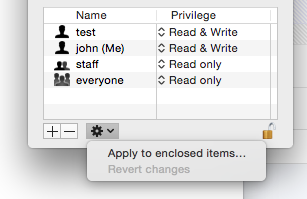If Inspector installation is done while being logged in as a different user (I.e. Admin account), then you need to do this post-installation step to correct folder permissions.
During the installation of Inspector, you can provide a location where Inspector can store temporary files. By default, this is in the home directory of the account that installs Inspector. If the Inspector is going to be used by another user (or multiple other users on this workstation (different shifts)) it is recommended to choose another location. Regardless of the location, you need to give the other user(s) read&write access on this folder. Below is a screenshot of the Inspector installer, at the stage where the location of the folder for temporary files must be provided:
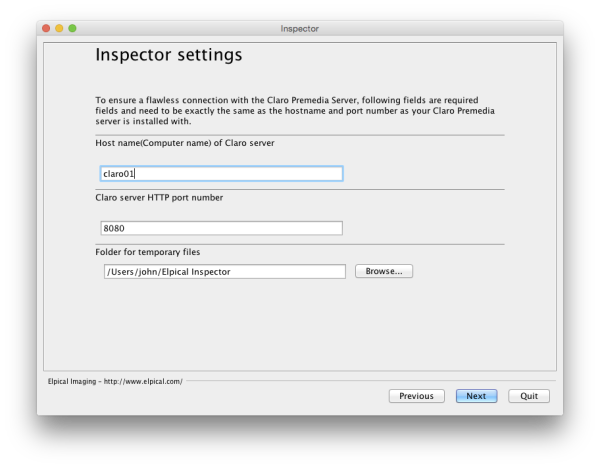
In this example, user “John” has installed the Inspector. However, user “test” is going to use it. We need to give user “test” read&write privileges to the “Pixometry Inspector” folder for temporary files. See screenshots below:
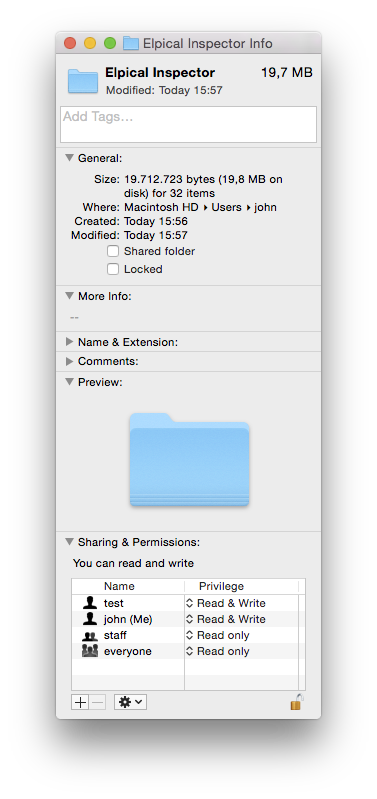
As you can see, we have added user “test” to give him read&write permissions. We need to do this recursively: see screenshot below. (screenshots made on Mac OSX).