Pixometry is capable of recognising “problem images” automatically. Quality Check offers rules to influence how many images will be “rejected” and on what grounds. In Workflow settings, you define what to do with rejected images.
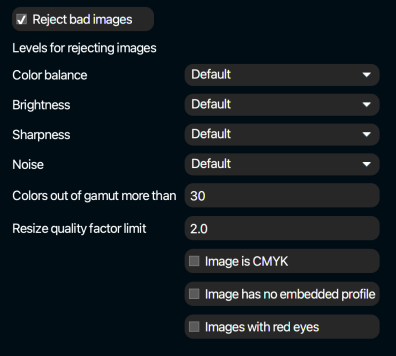
Reject bad images
If checked, Pixometry will automatically identify “problem” images, based on image quality and other aspects. It does so by means of image analysis in combination with the settings as described below.
Levels for rejecting images
You can influence how strict Pixometry will be in rejecting images based on image quality. Do you want to reject only the very worst cases, or do you want to be stricter and reject more images? The options in the drop-down menu can be seen below:
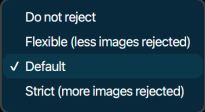
Those levels can be set for the following image quality aspects: Color balance, Brightness, Sharpness, Noise.
Colors out of gamut more than
This value is calculated using the specified output icc profile.
Resize quality factor limit
The factor with which the number of pixels changes due to a resize operations (Size settings).
Image is CMYK
Pixometry is an RGB based enhancement software, original images that are in CMYK colorspace need to be converted to RGB for image enhancement. Therefore, this option allows you to reject CMYK images.
Image has no embedded profile
Reject images without embedded profile (and no colorspace info in the EXIF metadata).
Images with red eyes
Reject images if a red-eye correction is applied. This allows for a visual check in Photoshop Inspector.