Input
Pixometry is a hotfolder based application. This means that each channel has its own input folder (hotfolder). Each file that is placed inside the input folder will be processed (if possible) or else be written to the channels folder for unprocessed images (“bad” folder). The INPUT section of the channel settings is about this hotfolder processing.
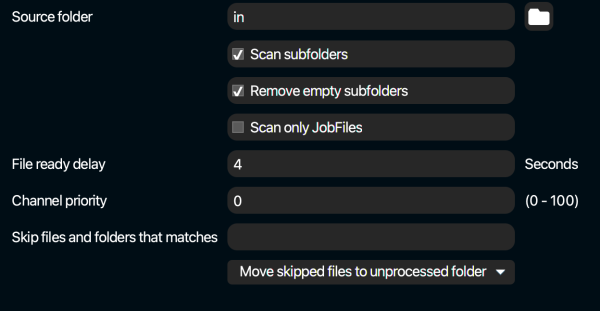
The screenshot above shows the input settings.
Source folder
This is the path to the input folder (hotfolder) of this channel. You can use the folder icon next to the input field to browse the servers file system, and select any folder. You can also just type the path yourself directly into the input field, without using the folder browser. If you fill in a path/folder that does not exist yet, Pixometry will try to create that folder automatically. You can use also UNC paths like this: \\servername\path on Windows servers. Please note that the user-account with which the Pixometry service/deamon starts needs read and write access to this folder. For more information on that, look at “Architecture, security, access to network folders“. If a source folder is (temporarily) not accessible, the channel will be put on standby automatically. If a channel is put on standby automatically for this reason, it will become activate again automatically as well when the source folder becomes available.
Scan subfolders
Process files that are found in subfolders that reside in the input folder of the channel.
Delete empty subfolders
Empty folders inside the input folder will be removed.
Scan only job files
Pixometry can work with XML job tickets. If this option is enabled, the channel will only process job tickets and ignore other file types. For more on job tickets, look at “Integration options“.
File ready delay
Files should not be picked up from the input folder before they are completely written there. Therefore the file-size is monitored. The file-ready-delay is the time in seconds that the file-size must be stable before the file is picked up for processing. If you are working with large files and network folders, this value might need to be set to a higher level.
Channel priority
Images in a source folder of a channel with a higher priority level will be processed first. Priority level from 0-100. The higher the value, the higher the priority.
Skip files and folders that match
Skip files which filename matches the regular expression that can be used in this input-field. For more information on the syntax of regular expressions, check here: http://www.regular-expressions.info/reference.html.
Delete skipped files
Files that are not processed because of the previous point (Skip files and folders that matches) will be deleted if this option is checked.
Move skipped files to unprocessed folder
Files that are skipped because of the “Skip files and folders that matches” option will be moved to the channels’ folder for unprocessed images (“bad” folder). For more information on how to set the folder for unprocessed images, look at “Workflow“.
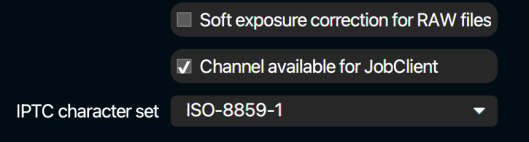
Soft exposure correction for RAW files
If unchecked: (default): emulates the linear response of the digital sensor. This is mathematically correct, but can result in harsh cutoffs.
if checked: adds a “shoulder” to the response curve, emulating the soft behavior of film.
Note: Applies only with UFRAW conversions. UFRAW is used for all supported camera types except Nikon and Canon. For Nikon and Canon camera’s we use Nikon and Canon SDK’s. If Pixometry runs on Linux, UFRAW is used for all RAW conversions, since the Nikon and Canon SDK’s are not available for the Linux platform.
Channel available for JobClient
JobClient is a Wndows-only client application in the form of an Indesign plugin. In the plugin you can choose which channel to use for processing images in your Indesign document. If this option is checked, the channel is available in JobClient.
ITPC character set
Character set that is used to decode metadata in the image.