Input (Routing channel)
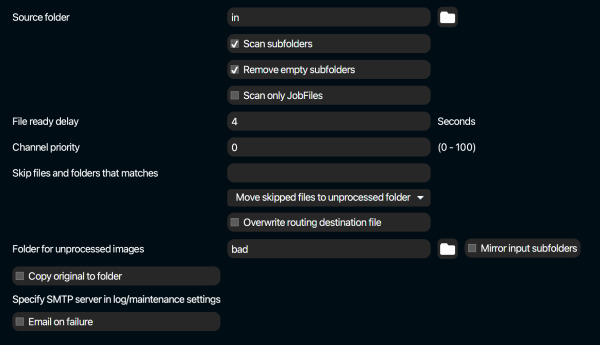
The screenshot above shows the input settings. We’ll go through the settings one by one:
Source folder
This is the path to the input folder (hotfolder) of this channel. You can use the folder icon next to the input field to browse the servers file system, and select any folder. You can also just type the path yourself directly into the input field, without using the folder browser. If you fill in a path/folder that does not exist yet, Pixometry will try to create that folder automatically. You can use also UNC paths like this (on Windows systems): \\servername\path. Please note that the user-account with which the Pixometry service/deamon starts needs read and write access to this folder. For more information on that, look at “Architecture, security, access to network folders“. If a source folder is (temporarily) not accessible, the channel will be put on standby automatically. If a channel is put on standby automatically for this reason, it will become activate again automatically as well when the source folder becomes available.
If a folder is not accessible for Pixometry, the channel will be put on standby automatically, and an error message will appear in the log.
Scan subfolders
Process files that are found in subfolders that reside in the input folder of the channel.
Delete empty subfolders
Empty folders inside the input folder will be removed.
Scan only job files
Pixometry can work with XML job tickets. If this option is enabled, the channel will only process job tickets and ignore other file types. For more on job tickets, look at “XML JobTickets“.
File ready delay
Files should not be picked up from the input folder before they are completely written there. Therefore the file-size is monitored. The file-ready-delay is the time in seconds that the file-size must be stable before the file is picked up for processing. If you are working with large files and network folders, this value might need to be set to a higher level.
Channel priority
Images in a source folder of a channel with a higher priority level will be processed first. Priority level from 0-100. The higher the value, the higher the priority.
Skip files and folders that match
Skip files which filename matches the regular expression that can be used in this input-field. For more information on the syntax of regular expressions, check here: http://www.regular-expressions.info/reference.html.
Delete skipped files
Files that are not processed because of the previous point (Skip files and folders that matches) will be deleted if this option is checked.
Move skipped files to unprocessed folder
Files that are skipped because of the “Skip files and folders that matches” option will be moved to the channels’ folder for unprocessed images (“bad” folder).
Overwrite routing destination file
If unchecked: If a file with the same name already exists in the destination folder, Pixometry will wait 60 seconds and then try again. If checked: File in destination folder will be overwritten.
Folder for unprocessed images
Often referred to as “the bad folder”. Files that won’t process correctly (i.e. because they are corrupted or of an unsupported file format) will be sent to this folder.
Mirror input subfolders
If a folder (structure) containing images is written to a channels’ hotfolder, the folder structure will be recreated in the folder for unprocessed images.
Copy original to folder
Make a copy of the original image and save it to the folder you can select here.
Email on failure
This allows you to let Pixometry send an email to a specified address if an error has occurred during processing. Files that won’t process correctly (i.e. because they are corrupted or of an unsupported file format) will trigger this email. In order for this feature to work, you need to specify the SMTP server info in the log/maintenance section of the user-interface.
To address
Email address to send the error-report-email to
From address
Email address that the recipient sees as the sender address.
Channel available for JobClient
If selected, channel will be available in the Indesign JobClient.
IPTC character set
The character set in which metadata in images is encoded. Change only if there are issues with special characters in your language.
For more information on Google Vision AI engine, read this.