Pixometry represents a major overhaul of the basic architecture on which the product is built. The architectural changes represent a major investment in the platform and enables our cloud strategy as well as many new features going forward.
Pixometry uses a database whereas Claro used XML based preferences. That means that the ClaroPreferences.xml file is no longer there. However, Pixometry can import your preferences and convert them to the new architecture for a seamless upgrade.
There is also the name change from Claro into Pixometry. This means that Pixometry installs in a Pixometry folder by default. You can change that to the familiar Elpical Claro directory, however we recommend going with the new path. Here is how to best upgrade to Pixometry.
Before you begin, take a quick look at these pages:
Architecture, security, access to network folders
Step 1: License
Check your license overview in the current environment to see whether your license is ready to support the upgrade to Pixometry. Contact support@pixometry.com if this is not the case. The version has to be 13.
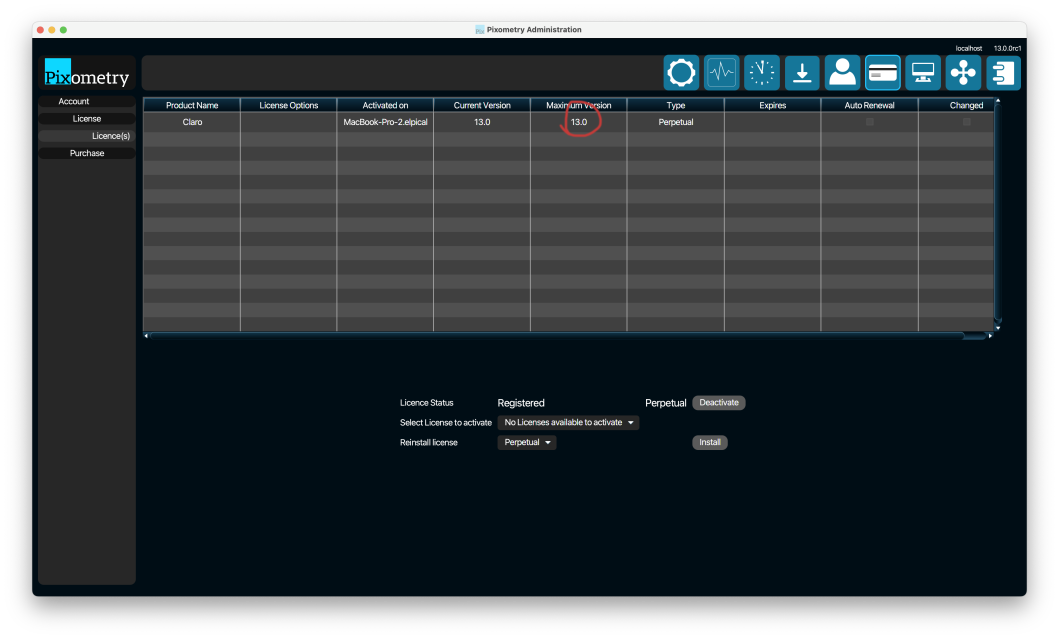
Step 2: Make a backup of your settings
Just to make sure, copy your ../Elpical Claro/preferences/ClaroPreferences.xml file and save it elsewhere. If you have any icc profiles in the profiles folder, make a copy of those as well, and / or keep the profiles folder as well in step 6.
Step 3: Clear the Inspector queue
If you are using Photoshop Inspector, make sure the queue is empty before upgrading.
Step 4: Stop the Claro service and close the UI
Close the user-interface if it is still open. In the Windows Services control panel, locate the "Elpical Claro" service and stop it. On MacOS, use the stop_claro.command script in the ../Elpical Claro/commands folder.
Step 5: Rename the Elpical Claro folder to Pixometry
Note: If you have channel settings that use absolute paths containing the "Elpical Claro" folder, either for input and output folders or ICC profiles, then those channels will not work after changing the folder name to "Pixometry". You can either choose to stick with "Elpical Claro" installation directory or update your channel settings to relative paths. If you change "C:\Program Files\Elpical Claro\profiles\myIccProfile.icc" into "./profiles/myIccProfile.icc" then it works before and after the upgrade.
Step 6: Delete most of the content of the Pixometry folder
Delete everything inside the Pixometry folder, except for the "license" and "preferences" folders. If you are running multiple servers in cluster then also keep the "conf" folder.
Step 7: Run the Pixometry installer
After the installation is finished, the new user-interface will come up and you are ready to go!